Manage Magic Link
To manage a magic link, you must select the Magic Link Options button. This is displayed with 3 dots " ••• " in the corner of each row.

Edit Magic Link
To edit a form, select the Options button " ••• " and follow these steps:
-
Once the Options button is activated, a menu appears below it.
-
Select the Edit option.
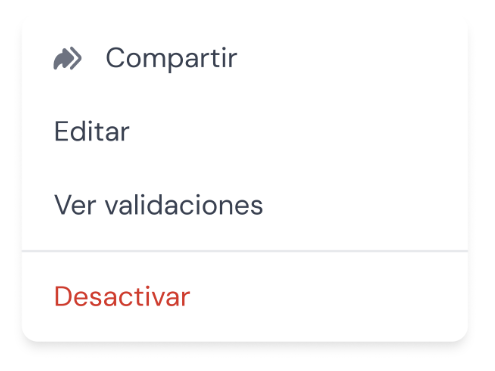
-
You will then be directed to the Settings screen.
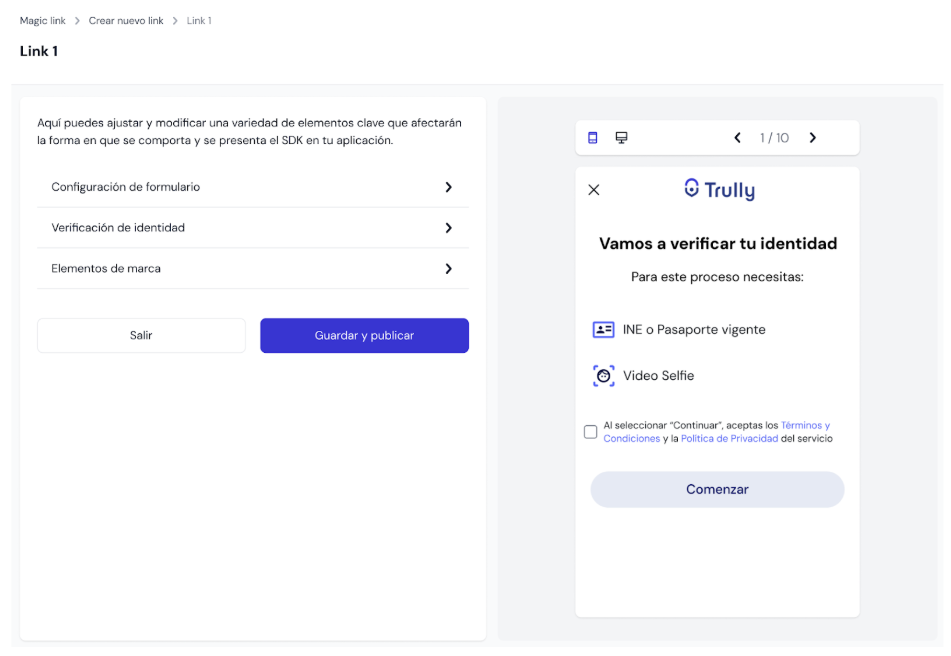
-
Configure the form according to your needs. To learn more about the configuration, you can see Creating Magic Link.
-
Once the configuration is complete, select Save and publish, the form will be instantly updated and applicants who enter will see the changes made.
Share Magic Link
This function is only available when a form is in Active status.
-
Once the Options button is activated, a menu appears below it.
-
Select the Share option.
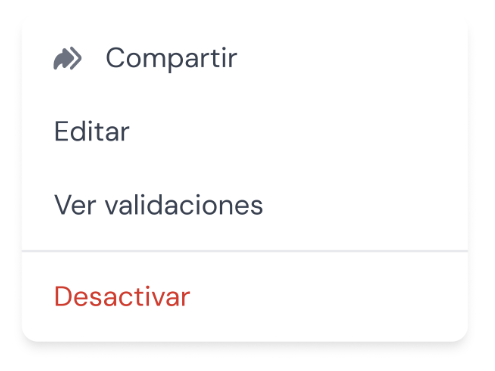
-
You will then be directed to a window where you can copy the form link, send it by email to one or more people. You can also copy or download a QR code that, when scanned, will take you to the form link.
-
To finish, select the Close X button in the upper right corner of the window.
Deactivate Form
This function allows you to deactivate a form temporarily or permanently.
-
Once the Options button is activated, a menu appears below it.
-
Select the Deactivate option.
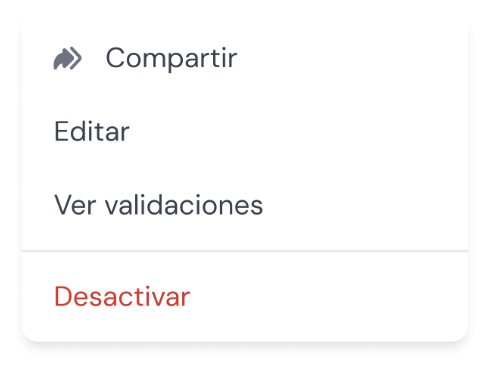
-
Automatically in the status column, it will be shown that the form is Inactive. Applicants will not be able to enter or use the form.
Activate Form
This function is only available when the form link is for Multiple Use. When using a single-use form, it will automatically become inactive when an applicant successfully responds to it.
-
Once the Options button is activated, a menu appears below it.
-
Select the Activate option.
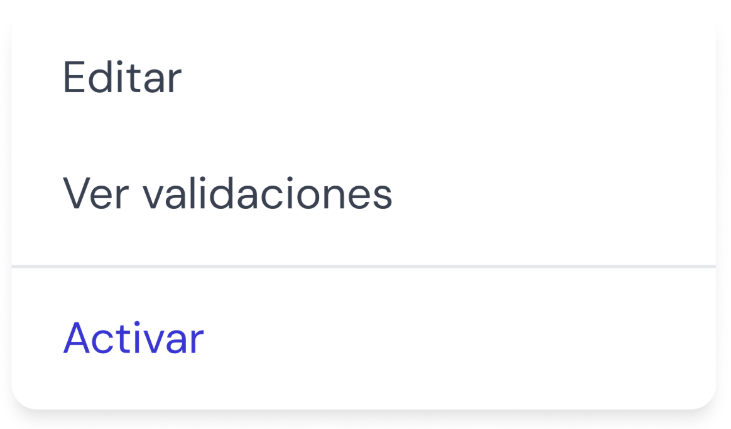
-
Automatically in the status column, it will be shown that the form is Active. Applicants will be able to enter the link and complete the form without restrictions.
Updated 4 months ago