Magic Link creation
-
Access the Magic Link section from the side menu or go to app.trully.ai/es/magic-link.
-
Inside the section, select the Create New Link button.
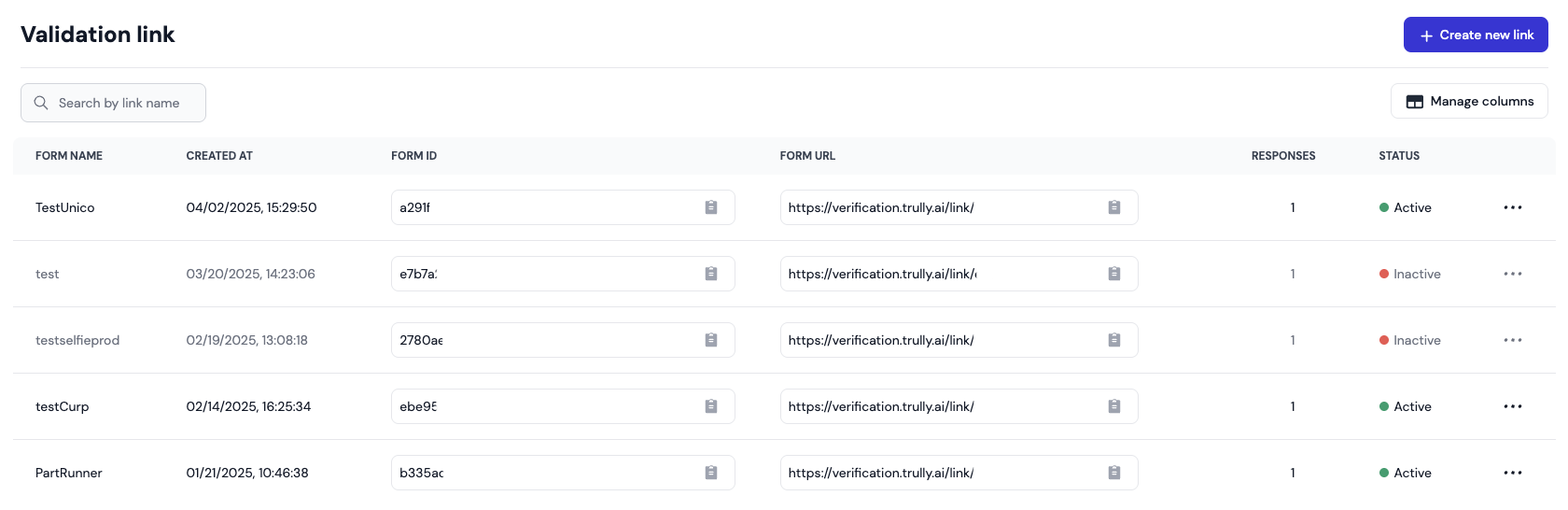
-
Choose the Link Name and select Create.
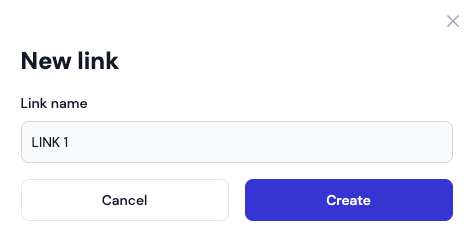
-
You will then be directed to the Configuration screen, where you can select and adjust each option according to the needs of the link. These are divided as follows:
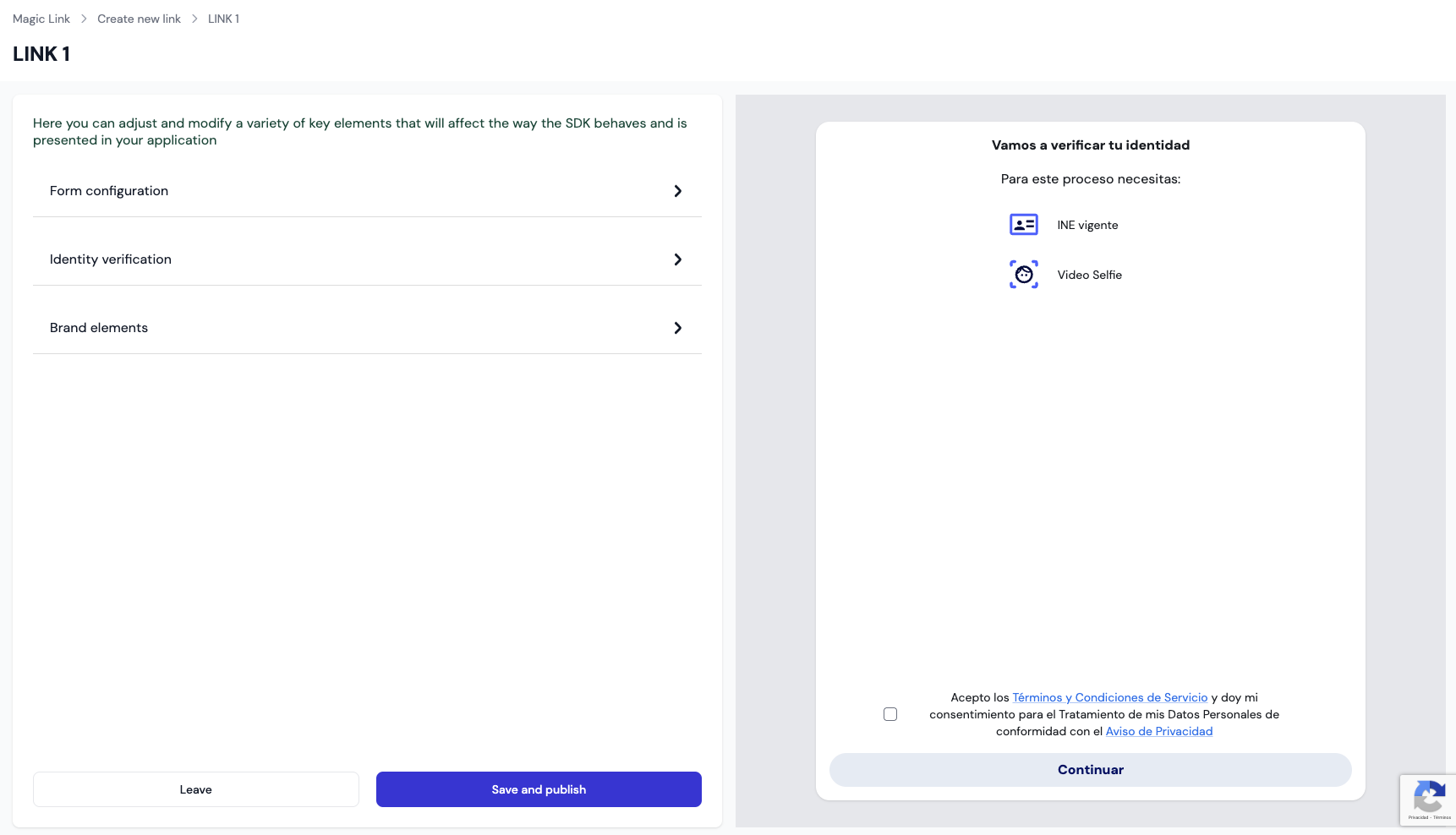
-
Form Configuration: Configure the use of the link by selecting the type of functionality (Single use or multiple use), enter a webhook to receive the results, and add a hyperlink to redirect applicants once they complete their data.
-
Single use: Select this option if you want to create a link to be used only once. Here you can add a User ID to search for the applicant and concatenate previous and subsequent validations.
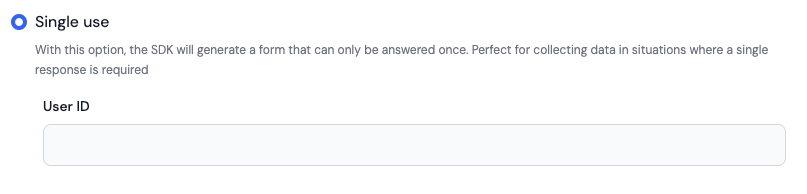
-
Multiple use: Select this option to create a link that can be used unlimitedly by different applicants. We recommend activating the Enable identifier option to add an initial screen that requests the CURP from applicants to identify and differentiate them with each use of the link.

-
Redirect URL: Add a URL to redirect applicants instantly after completing the link form. This option works for both single-use links and multiple-use links.

-
Webhook URL: Add a webhook to receive the results of the link validations on the platform you want. Note: the results can be viewed from the dashboard.

-
-
Identity Verification: Add and remove the data you want to collect from the applicant in the form. Document capture and selfie capture are required.
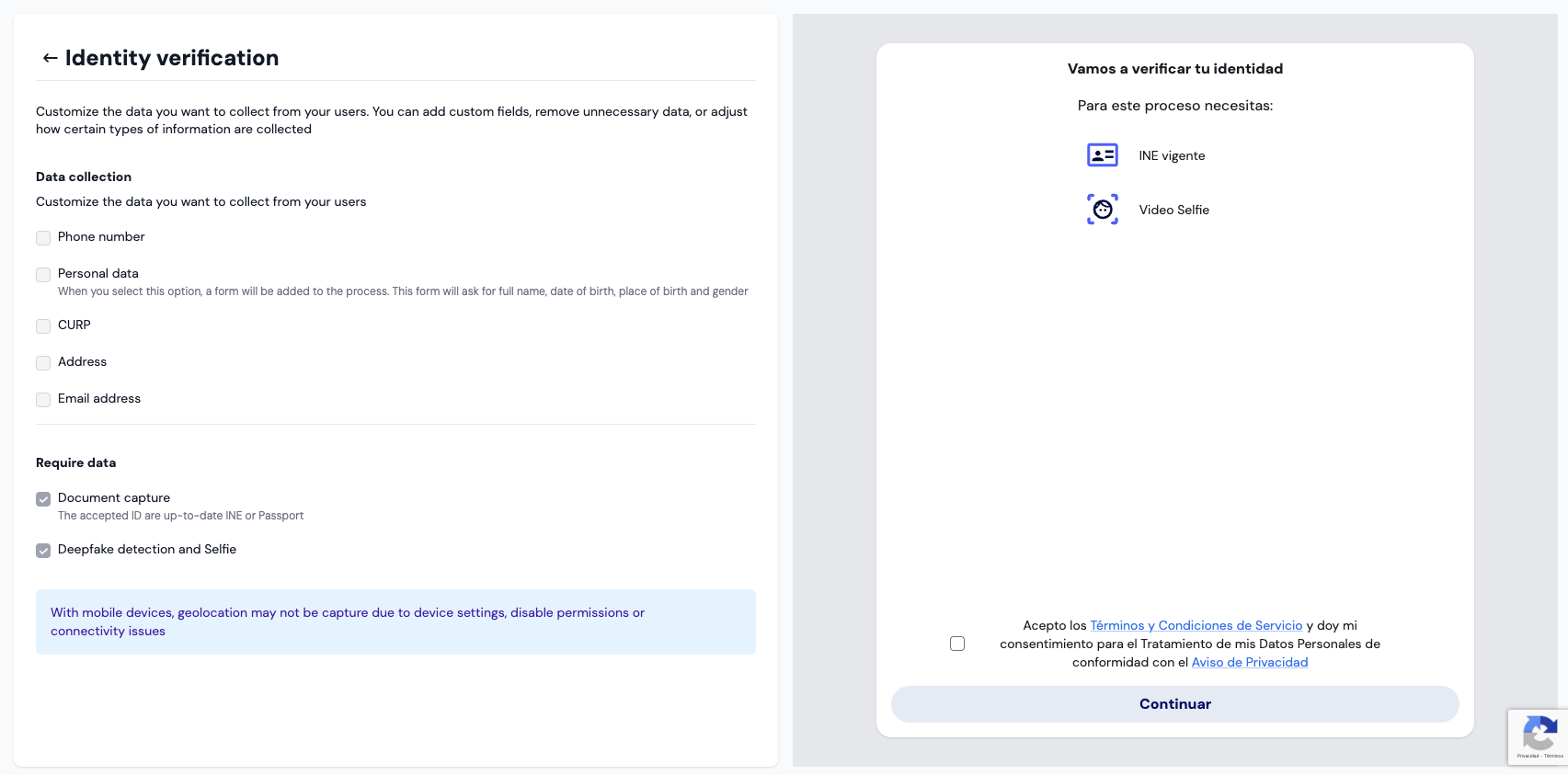
-
Branding Elements: Customize the visual styles of the link to match your application or website. Change the logo, adjust the colors and styles of text, buttons, and illustrations.
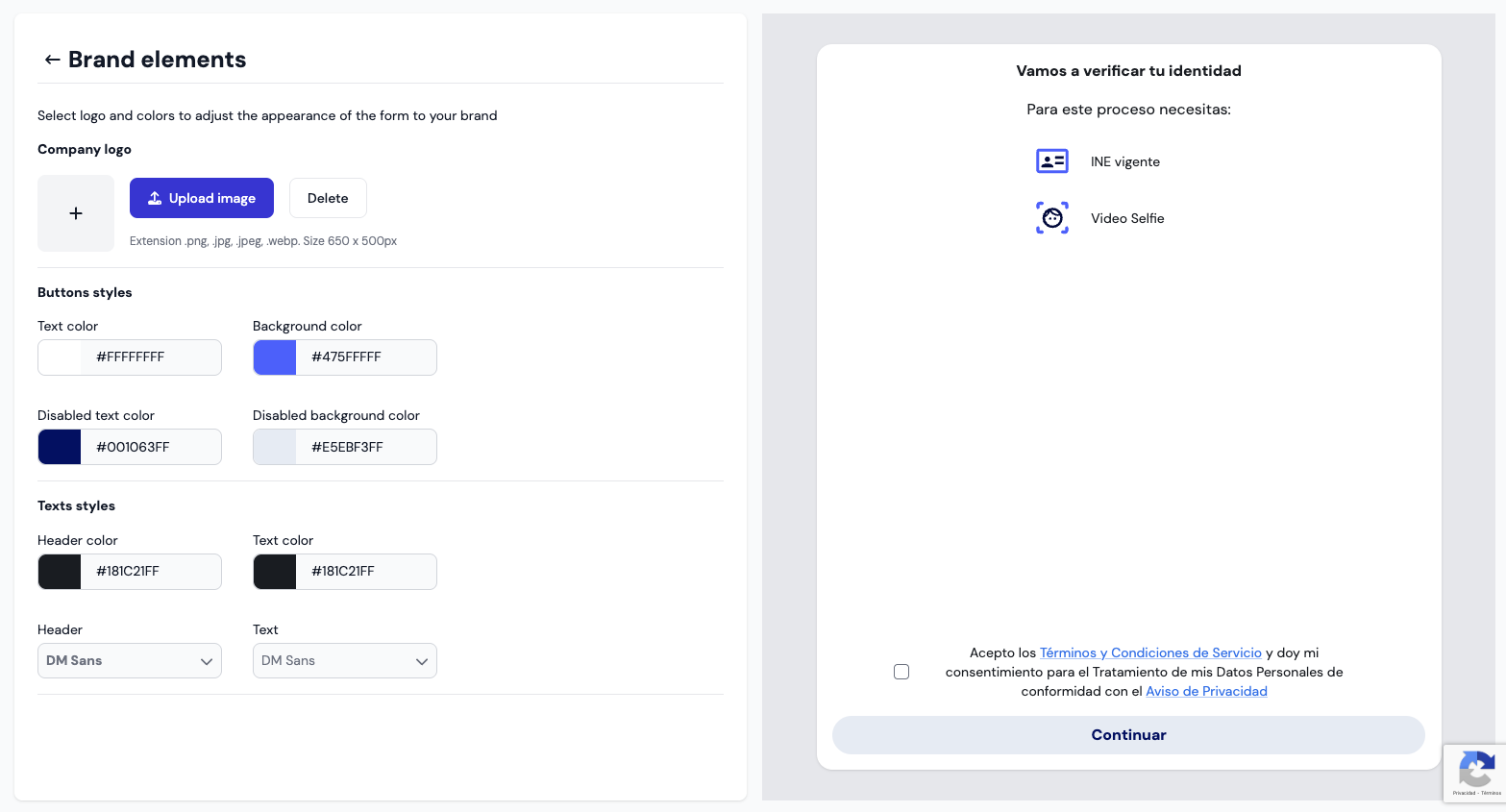
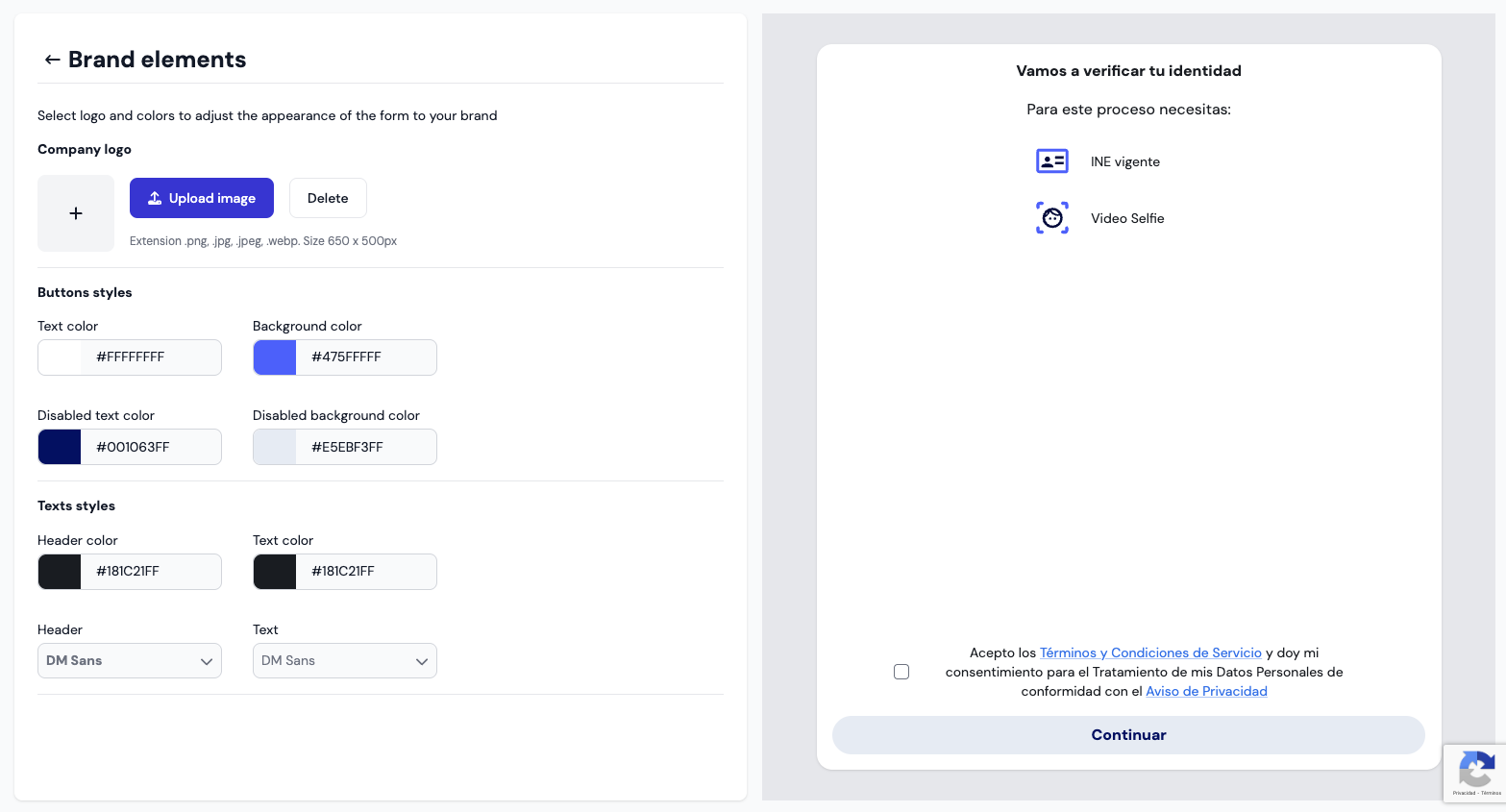
-
-
Once the desired configurations have been selected, select Save and publish to activate the form.
-
Once saved and published, you will be redirected to a screen where you can copy the form link or download a QR code that, when scanned, will take you to the form link.
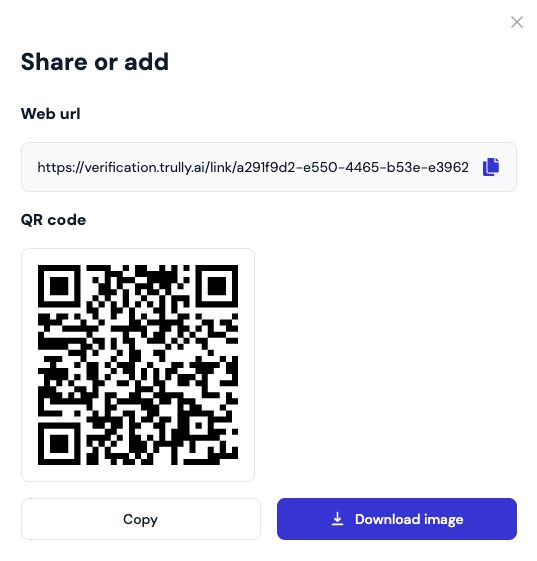
Updated 3 months ago